A wireless connection is indicated by the "radio waves" icon on the connection.
1 bar indicates 1 wireless connection; 2 bars indicate 2 wireless connection and 3 bars indicate 3 or more.
Click on a tool with wireless connections and the wireless connections become visible so you can see where they go:
Click on another tool or the canvas and the wireless connections disappear again.
How to Make Connections Wireless
There are a number of ways to make a connection wireless:
- Right click on a connection and select "Make Connection Wireless".
- Connections now have a properties window! Just select a connection and it appears in the usual properties window just like a tool. This is where you can rename your connection; see the fields flowing through it and there is also a check-box for making it wireless.
- Right click on a tool and select "Make Incoming/Outgoing Connections Wireless"
- From the new Navigation properties window (more on this in a minute) check the Wireless check-box.
To get a wireless connection "wired" again you can use options 3 and 4.
The Navigation Properties Window
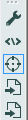 Another new feature of Alteryx 9.0 is the the Navigation Properties window we mentioned in method 3 above. This is a useful new feature even when you are not working with wireless connection.
Another new feature of Alteryx 9.0 is the the Navigation Properties window we mentioned in method 3 above. This is a useful new feature even when you are not working with wireless connection.
It is accessible from the "cross-hair" icon on the properties window toolbar (right) and shows a list of all tools connected to the currently selected tool:
Doubling clicking on any of the tools in the list selects that tool and if that tool is off screen moves the screen so you can see the newly selected tool.
As mentioned above you also have the ability here to make the connections wireless or wired.
When to Use Wireless Connections
Having being using the new product for a few months these are my initial thoughts on using wireless connections and how I am using them currently.
- As sparingly as possible - A big strength of an Alteryx work flow is being able to see what it is doing from a "mile high view". The more wireless connections you have the harder this will be.
- When the two tools are far apart - A connection that goes off the screen is not very useful, so this is a potential candidate for a wireless connection. But don't forget that you can zoom out for an overview so maybe you do want that wired connection after all?
- When your connections are "tangled" - Sometimes if you have a lot of connections in one area it can be hard to see what goes where, this means from an overview you can't see what is going on, so keep the important ones wired and make the others wireless to clear the view.
I would love to hear if people agree/disagree with the above points or have any more they would add. I welcome your thoughts in the comments section below.




The only problem is that it does not have magnets that can help align the phone in a right position for efficient charge samsung wirelessly.
ReplyDelete