1. You can select which columns you want to look at and the module will remember these selections:
Great for when you need to check two fields against each other.
2. The browse tool will tell you if a data cell has leading spaces; trailing spaces or embedded newlines by displaying a little red triangle in the corner of the cell. Hovering over the red triangle displays the message:
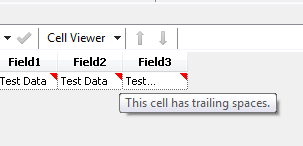
3. The "Cell Viewer" button lets you examine the contents of an individual cell and with "Show Whitespace"

turned on shows you all of those leading/trailing spaces and embedded newlines:
4. The cell viewer pane also gives information on fields and rows by clicking on the header/row label cells:
5. It is possible to split the browse tool vertically or horizontally. Great for comparing records in different rows of the file:
or viewing spatial data in map and tabular form:
6. In the split map/data table view. Selecting a data row in the table will highlight that spatial object on the map and selecting a spatial object on the map will highlight the corresponding data row.
7. Need to compare records from two different browses in the same module? No problem! The new window button will create a new floating browse window of the current data; then switch the original properties window to the other browse and compare away.
8. You can save records (all or a selection) directly from the browse tool. Useful when you have spotted an issue and want to send the records to someone or do some further analysis elsewhere.
9. You can copy records from the browse tool and paste them directly into a text input tool. Really useful if you need to take a few records into a second module to some extra analysis:
10. The browse tool will display up to 1 billion rows. After that it only displays alternate rows, but maintains the correct row numbers in the first column.
So how many did you score out of ten? Post your scores in the comments below and let me know if you think of any others I have missed.












